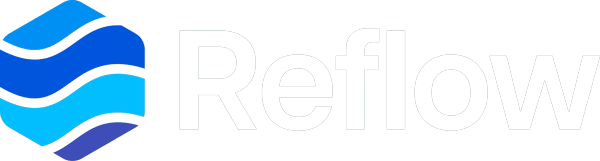The Views menu is accessible by right-clicking on the ReflowService in your station tree, and going to the Views item in the context menu or by double-clicking on the ReflowService and using the Views dropdown at the top right.
- No Views Available - If the ReflowService view menu/dropdown does not include options for the Reflow, Reflow Config, and Reflow Redirect view, your WebService is disabled or has encountered an error that has prevented it from starting
Follow the WebService Troubleshooting guide below for steps to fix this issue
- Reflow Config is Unavailable - If the ReflowService Views menu includes options for the Reflow and Reflow Redirect views, and only the Reflow Config view is missing, the user you are accessing the station with does not have the proper permissions to access the Reflow Config view
See Permissions section for details