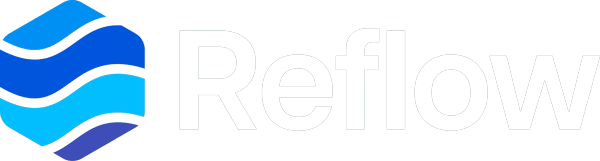Requirements
- Niagara Version: 4.6 or higher. Older versions of Niagara 4 and Niagara AX are not supported due to web browser limitations.
- Modules:
nmodsreflow-rt.jarandnmodsreflow-ux.jar
- Access: Workbench with platform connection
- Permissions: Admin rights to restart stations and install modules
Local Installation (Workbench & Local Stations)
- Copy Modules
Paste the nmodsreflow-rt.jar and nmodsreflow-ux.jar files into your Niagara modules directory, this is typically located at:
C:\Niagara\Niagara-4.x.x\modules- Restart Workbench
- Close and reopen Workbench so it loads the new Reflow modules.
- Restart Local Stations
- Connect to your local platform
- Use the Application Director
- Restart any running local stations before installing Reflow
Remote Station Installation
Important: Complete the local module installation steps above first.
- In Workbench, connect to the remote station's Platform
- Expand the platform tree and open the Software Manager
- Wait for the list of available modules to load
- Find and select:
nmodsreflow-rt.jarnmodsreflow-ux.jar
- Click Install
- Click Commit to complete the installation
- Scroll to the bottom of the list and confirm both modules are up to date
- Restart the remote station using the Application Director
Installing the Reflow Service
- In Workbench, go to:
Window > Side Bars > Palette
- Click the folder icon to open the Palette Manager
- In the filter box, search for nmodsreflow, select it, and then click OK
- Drag and drop
ReflowServiceinto Services on your station
Accessing Reflow in a Web Browser
Reflow can be accessed inside Workbench, but for the best experience, we recommend using Reflow inside a modern web browser.
Access URL:
The best way to access and use Reflow is inside a web browser. You can access Reflow from a web browser by following this URL Format to access your Niagara Station from the web.
https://STATION_ADDRESS/
There are many different ways to view, access, and configure Reflow inside of your Niagara Station. We recommend checking out our Quick Start Guide that goes over getting up and running with Reflow.