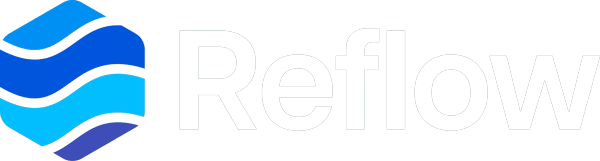Adding the ReflowService
Ensure that you’ve followed the installation instructions before starting
To get started with Reflow, you must add the ReflowService to your station:
- Connect to your station in Workbench
- Open the nmodsreflow Palette in Workbench
- Drag the ReflowService to your station under Config > Services
- Double-click on the ReflowService component in your station tree. This will open the Reflow View
- To configure Reflow, click on the view dropdown named Reflow in the top corner of the view and select Reflow Config – this will open the Reflow Config View.
Viewing Content
Operators will interact with the station using the Reflow View. The easiest way to get there is with a web browser pointed to the Reflow View servlet on your station, https://STATION_ADDRESS/nmodsreflow.
This view is fully functional and offers a superior experience, especially to operators who are not familiar with Niagara. We recommend directing operators and end users to this view immediately after they log in to Niagara – see Setting up the Reflow View as a user’s default/home page for details.
Configuring Content
It is recommended to access the Reflow Config View using a web browser and the Niagara Web UI instead of Workbench.
The Reflow Config View is available the Niagara Web UI (recommended) or via Workbench. To access this view, double-click on the ReflowService to open the Reflow View, then select the Reflow Config View at the top right of the component. You can also right-click the ReflowService and go to Views > Reflow Config.
Getting Started Wizard
The first time you visit the Config View the Getting Started Wizard will appear. This wizard allows you to quickly select logo and hero images, pick your colors, setup the weather, configure your first building, and more.

Getting Help
- If you run in to issues viewing or using Reflow, consult the Troubleshooting section of this documentation
- If you are having issues with licensing, see the Common License Installation Issues article
- If you get stuck or can’t find an answer in the documentation, please reach out to our support team via the live chat on our website.