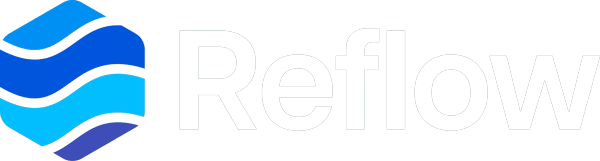Automatic License Installation
In most cases, Reflow can install and manage the license for your Host ID automatically. The service will reach out to the NiagaraMods licensing system on station startup and approximately every 24 hours thereafter.
Automatic installation and management requires that the station has internet access and is able to connect to the api.niagaramodules.com server over HTTP/HTTPS.
Manual License Installation
In cases where your station does not have internet connectivity including if a VPN or firewall is preventing your station from reaching out to the internet, you can install your Host’s license file manually by following the instructions below.
Do not install the niagaramods.license file using the Niagara License Manager in your host Platform. The file must be copied to the station file system
- Download your niagaramods.license file from NiagaraMods or your email if the file was sent to you. It should be saved in a spot where you can access it from Workbench.
- In Workbench, navigate to where you saved your niagaramods.license file in the
My File Systemnav tree. Right-click on the niagaramods.license file and chooseCopy
- Connect to your station in Workbench. Open its nav tree and right-click on
Files, then selectPastein the menu.
- Ensure the pasted file is named exactly
niagaramods.license, license files with any other name will be ignored.
- In your station, open the
Config > Servicescomponent in your nav tree and find theReflowService.
- Right-click the
ReflowServiceand go toActions > Reload License File
- Confirm the license installation by going to the
ReflowServiceProperty Sheet orSettings > Licensein the Reflow Config View